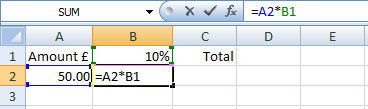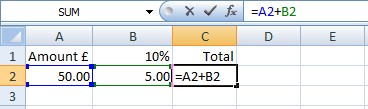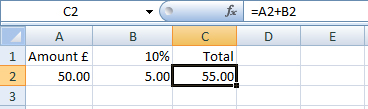Microsoft Excel | Page Three | Percentages
Guidelines included here focus on formulae (pl) but you might also endeavour to apply formatting (illustrated) where appropriate.
Page: 1 of 6 | 2 of 6 | 3 of 6 | 4 of 6 | 5 of 6 | 6 of 6
Percentages
Achieving a percentage by division
The following illustrates where the cell reference (Amount (A2)) is divided by 100 and multiplied by a percentage, adding them both together to arrive at an overall total.
Note that this formula doesn't strictly adhere to protocol in that it uses fixed data, e.g. cell reference/100*10, but nonetheless shows the flexibility of formulae.
Remember where fixed data is used (VAT for example (20%)), some amendment will need to be made to worksheet models if the data changes, e.g. if the VAT amount were to increase or decrease.
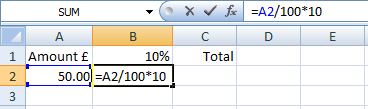
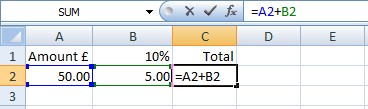
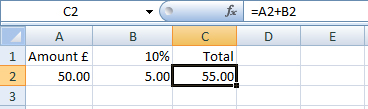
Achieving a percentage using the % key
The following illustrates where the cell reference (Amount (A2)) is multiplied by a single cell reference (Percentage at B1). Note that the percentage is applied to one cell only with all relevant formulae pointing to that cell.
If the formula were replicated (copied down), it would be important to ensure that the reference to B1 remains the same (See: Absolute reference).
The cell B1 illustrated here is formatted to percentage with 0 decimal places.