Mail Servers
Help is provided here to assist clients with Broadband POP3, SMTP and IMAP – the following walkthroughs and Hotmail illustration below are made available at the user's own risk. PCWorkspace can accept no liability whatsoever for any loss that may incur arising out of your use of these guidelines. Please also note that not all ISP configuration instructions are necessarily verified 'outgoing server requires/or does not require authentication'.
For Windows 7 onward, there is no local email client, e.g. Outlook Express/Windows Mail. You might instead configure Windows Live (Hotmail (Microsoft Account required Windows 8…)), Outlook (Microsoft Office Home and Business (Not Home and Student)) or download a third-party application like 'Thunderbird'. If you experience any difficulty, please contact Steve.
Configuring Mail Servers
Incoming & Outgoing |
Imap/Pop3 & SMTP |
Port, SSL & Remarks |
|---|---|---|
| AOL (imap) | ||
| Incoming | imap.aol.com | port 143 |
| Outgoing | smtp.aol.com | port 587 |
| BT Click | ||
| Incoming | pop3.btclick.com | |
| Outgoing | mail.btclick.com | |
| Outgoing Mail Server: My server requires authentication | ||
| BT Connect | ||
| Incoming | pop3.btconnect.com | |
| Outgoing | mail.btconnect.com | |
| Outgoing Mail Server: My server requires authentication | ||
| BT Yahoo | ||
| Incoming | mail.btinternet.com | |
| Outgoing | mail.btinternet.com | |
| Outgoing Mail Server: My server requires authentication | ||
| Cyberware | ||
| Incoming | mail.cyberware.co.uk | |
| Outgoing | smtp.surfdsl.net | |
| Demon | ||
| Incoming | pop3.demon.co.uk | |
| Outgoing | post.demon.co.uk | |
| Google Gmail | ||
| Incoming | pop.gmail.com | SSL enable, port 995 |
| Outgoing | smtp.gmail.com | SSL enable, port 465 |
| Outgoing Mail Server: My server requires authentication | ||
| Google Gmail (O2 option) | ||
| Outgoing (O2) | relay.o2broadband.co.uk | SSL disable, port 25 |
| Outgoing Mail Server: Uncheck – My server requires authentication | ||
| Hotmail (See illustrated below) | ||
| Incoming | pop3.live.com | SSL enable, port 995 |
| Outgoing | smtp.live.com | SSL enable, port 25 |
| Outgoing Mail Server: My server requires authentication | ||
| Hotmail (O2) | ||
| Outgoing (O2) | relay.o2broadband.co.uk | SSL disable, port 25 |
| Outgoing Mail Server: Uncheck – My server requires authentication | ||
| O2 | ||
| Incoming | mail.o2.co.uk | |
| Outgoing | smtp.o2.co.uk | |
| Outgoing Mail Server: My server requires authentication | ||
| Link: Other O2 Incoming Mail Servers | ||
| Orange | ||
| Incoming | pop.orangehome.co.uk | |
| Outgoing | smtp.orangehome.co.uk | |
| Freeserve | ||
| Incoming | pop.freeserve.com | |
| Outgoing | smtp.freeserve.com | |
| Wanadoo | ||
| Incoming | pop.wanadoo.co.uk | |
| Outgoing | smtp.wanadoo.co.uk | |
| Pipex | ||
| Incoming | pop.dsl.pipex.com | |
| Outgoing | smtpauth.dsl.pipex.com | |
| PlusNet | ||
| Incoming | mail.plus.net | |
| Outgoing | relay.plus.net | |
| Sky | ||
| Incoming | pop.tools.sky.com | SSL enable, port 995 |
| Outgoing | smtp.tools.sky.com | SSL enable, port 465 |
| Outgoing Mail Server: My server requires authentication | ||
| Sky (imap) | ||
| Incoming | imap.tools.sky.com | SSL enable, port 993 |
| Outgoing | smtp.tools.sky.com | SSL enable, port 465 |
| Outgoing Mail Server: My server requires authentication | ||
| Supanet | ||
| Incoming | pop.supanet.com | |
| Outgoing | Use your ISP Server, e.g. mail.btinternet.com | |
| Outgoing Mail Server: My server requires authentication | ||
| TalkTalk | ||
| Incoming | mail.talktalk.net | |
| Outgoing | smtp.talktalk.net | |
| Tiscali | ||
| Incoming | pop.tiscali.co.uk | |
| Outgoing | smtp.tiscali.co.uk | |
| Tesco | ||
| Incoming | mail.tesco.net | |
| Outgoing | mail.tesco.net | |
| Outgoing Mail Server: My server requires authentication | ||
| Virgin Media | ||
| Incoming | mail.virgin.net | |
| Outgoing | smtp.virgin.net | |
| Blueyonder | ||
| Incoming | pop3.blueyonder.co.uk | |
| Outgoing | smtp.blueyonder.co.uk | |
| NTL | ||
| Incoming | pop.ntlworld.com | |
| Outgoing | smtp.ntlworld.com | |
| Windows Live (See Hotmail illustrated below) | ||
| Incoming | pop3.live.com | SSL enable, port 995 |
| Outgoing | smtp.live.com | SSL enable, port 25 |
| Outgoing Mail Server: My server requires authentication | ||
| Yahoo (UK) | ||
| Incoming | pop.mail.yahoo.co.uk | |
| Outgoing | smtp.mail.yahoo.co.uk | |
How to configure Hotmail for Outlook Express and Windows Mail
The following Hotmail guidelines are available at the user's own risk. Although accurate at time of press, PCWorkspace can accept no liability whatsoever for any loss that may incur arising out of your use of this walkthrough.
Mail Client [Outlook Express / Windows Mail] --> Menu [Tools] --> [Accounts…]
Other service provider 'mail servers' differ, see above:
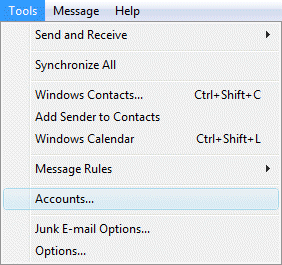
Dialog [Internet Accounts]
Heading [Mail] Select or Add Mail Account, e.g. Mrs Smith (default)
Button [Properties]
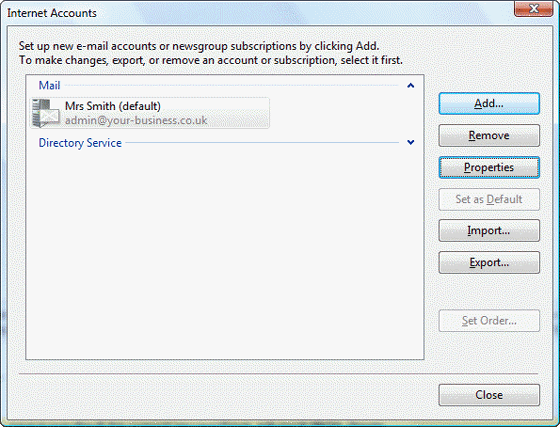
Tab [General]
Heading [Mail Account] Add your name here – this is the tag that your mail recipient will see, e.g. mail from Mrs Smith. Note that this may reset to the default setting, e.g. username, consequently you may need to return to the General tab and edit the user information before the process has been completed.
Heading [User Information]
Label [Name:] e.g. Mrs Smith
Label [E-mail address:] e.g. mrs.smith@hotmail.co.uk or admin@your-business.co.uk
Label [Reply address:] not essential, but you might like to include a different domain alias here sales for example) if you wanted to channel return mail, or perhaps maintain a thread, i.e. monitor or separate ongoing communiqué from first time email.
Check box – Check [Include this account when receiving mail or synchronizing]
[Include this account when receiving mail or synchronizing]
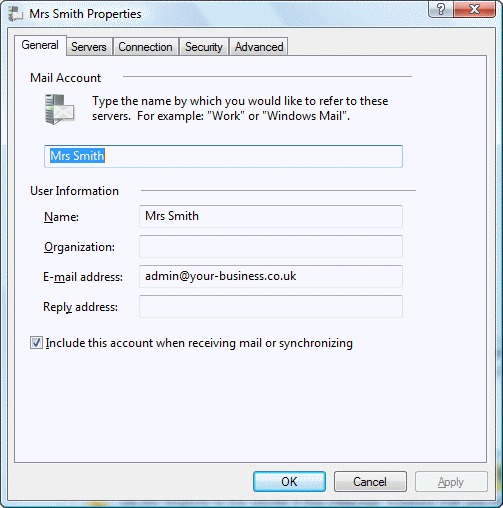
Above: where a different email address or alias is entered in the sections labelled [E-mail address:] and [Reply address:], e.g. sales@your-venture.co.uk, ensure to further LOG IN to your hotmail account, select 'More email settings' from the Tools Menu, followed by 'Your email accounts' from the list headed: 'Managing your account' or instead sign in to hotmail and CLICK HERE. Follow on-screen guidelines.
Remember to verify that you own the email address entered by acknowledging the confirmation email sent to you. You might also set this email address as: [use as the default], and further conceivably forward your domain name to your hotmail/live/outlook account from your domain control panel, or contact your domain name management service.
Tab [Servers]
Heading [Server Information]
Label [My incoming mail server is a POP3 server]
Label [Income mail (POP3)] pop3.live.com
Label [Outgoing mail (SMTP)] smtp.live.com
Heading [Incoming Mail Server]
Label [E-mail username:] mrs.smith@hotmail.co.uk (not case-sensitive)
Label [Password:] YourPasswOrd (case-sensitive)
Check box – Check [Remember password]
[Remember password]
Check box – Uncheck [Log on using Secure Password Authentication]
[Log on using Secure Password Authentication]
Heading [Outgoing Mail Server]
Check box – Check [My server requires authentication]
[My server requires authentication]
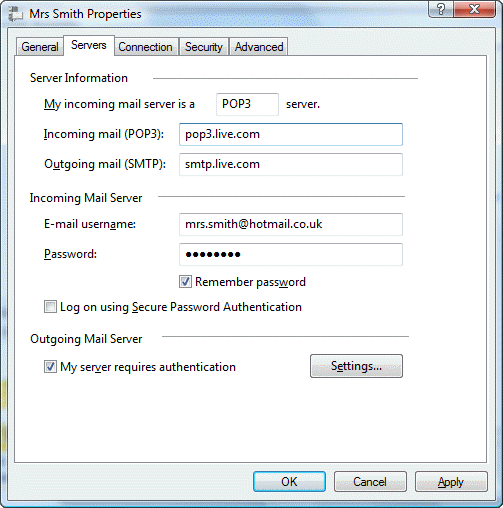
Tab [Connection]
Heading [Connection]
Check box – Check [Always connect to this account using:]
[Always connect to this account using:]
Drop-down list [Local Area Network]
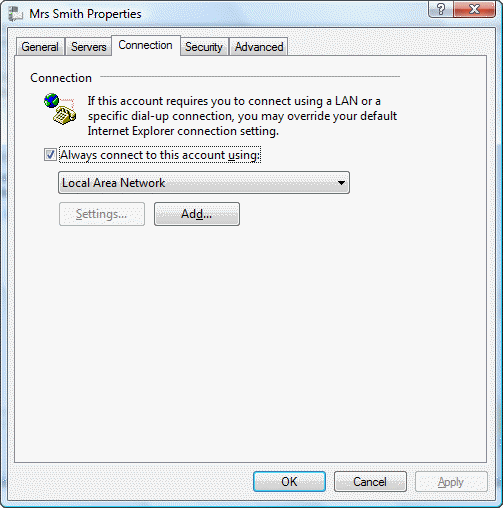
Tab [Advanced]
Heading [Server Port Numbers]
Label [Outgoing mail (SMTP):] 25
Check box – Check [This server requires a secure connection (SSL)]
[This server requires a secure connection (SSL)]
Label [Incoming mail (POP3):] 995
Check box – Check [This server requires a secure connection (SSL)]
[This server requires a secure connection (SSL)]
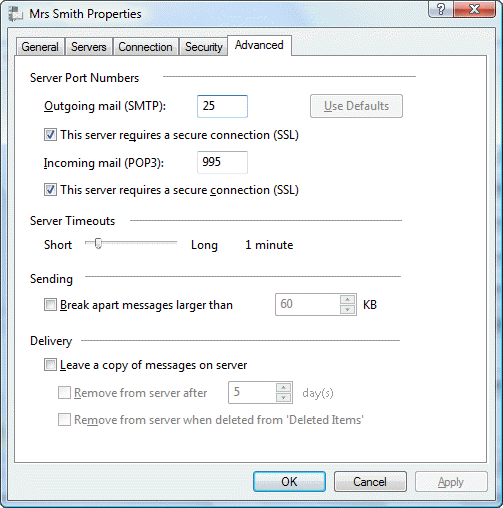
All done!



